In my previous two posts I have talked about features in the latest (currently beta) version of Photoshop that are worthy of your attention.
This is another. Many (many!) times in my career I have wanted/needed a photo to have a little bit more on the sides, or a little bit more on the top. Cropping was destructive, and it proved challenging to get the right result using the tools we had at our disposal. Even with a Crosfield drum scanner and film recorder, there was no easy way to expand the canvas under a photo. We resorted to clever cropping, and even used non-proportional scaling occasionally (only when it was not obvious).
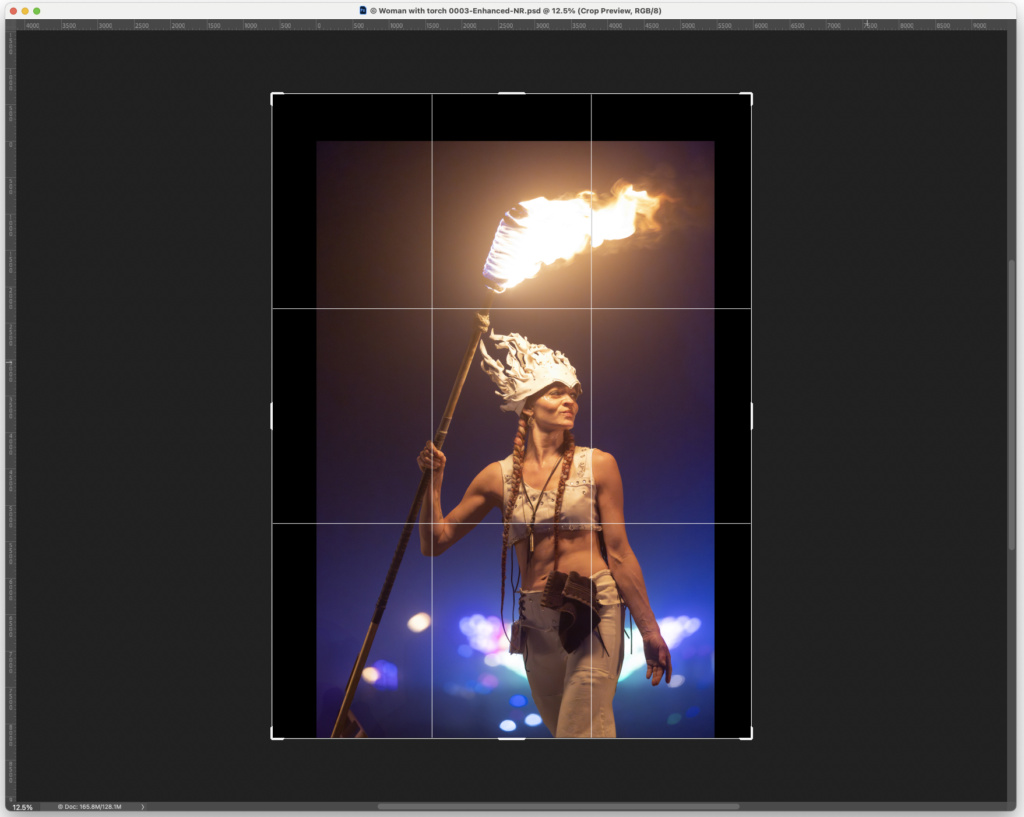
This is a photo I took at Burning Man this year. The woman is Renée Rose, who was walking on stilts into the ring surrounding the Man on Saturday night, August 31. I took the photo with my Canon R5 and my 100-500 RF lens at 500 mm. The photo benefits from AI Noise Reduction (see the previous blog), and two small corrections using AI Erase in Adobe Bridge. Here I am using the Crop tool in Adobe Photoshop to expand the canvas on the photo. With the new AI Generative Fill feature, Photoshop will expand the canvas and fill with more of the background colors.
Here we are, years later, with artificial intelligence making it possible to stretch the canvas to increase its size, making it possible to make photos work better in spaces.
This is the Generative Fill option in the cropping tool in Adobe Photoshop (version 25.13 is the latest beta).
It works like this:
Open the image. Choose the Cropping tool, and instead of cropping inward, crop outward. This would normally cause the image to be expanded, with the expanstion being filled with the current background color. In the new Photoshop there is an option to choose Generative Fill for the expansion.
When you click on Enter or click the check mark at the top of the screen, you get a prompt box. If you enter nothing into the box, the program will fill with more of what it finds along the edges of the photo. This is what I needed all those times decades ago. In theory, you could also put text into the prompt, saying, for example, "Expand with tomatoes." I tried this, and it did not work. Instead, it filled the new space with more of the photo, creating about the same effect as the empty prompt.

This is the same image with an expanded background.
Since I didn't need to fill with tomatoes, I declared victory, and am adding this tool to my list of favorites in the new Photoshop.
At some point I will try to fill with tomatoes.

Tomatoes? These were generated by Photoshop's Generate Image function.

No comments:
Post a Comment